Webhooks
Besides using the RESTful API for interacting with Help Lightning, it
is also possible to listen for events from Help Lightning using
webhooks. Webhooks allow you, as an integrator, to subscribe to
specific Help Lightning events. When one of those events is triggered,
Help Lightning will send an HTTP POST payload to your webhook’s
configured URL. Some examples of what webhooks can be used for are:
- integrate a phone queue system into Help Lightning’s signaling system
- automatically add tags to a call when it starts
- pull data when a video call is completed
- send out a notification when a specific user joins a call
- automatically archive recordings to a learning management system
Before you can use a webhook, you MUST have a publicly accessible web server that has a valid TLS certificate!
If you are interested in just testing out how webhooks work, we find that using ngrok is a simple way to define a public HTTP endpoint and either redirect it to a local non-public server or just capture the data for testing.
Webhooks can be added using either the web administration interface at helplightning.net or through the API.
The first step is to log into helplightning.net with an Administrator Account.
Before you can see the Developer Settings, you must first enable the Developer Tools option. To do so, click on your name in the top right corner and choose Settings. |
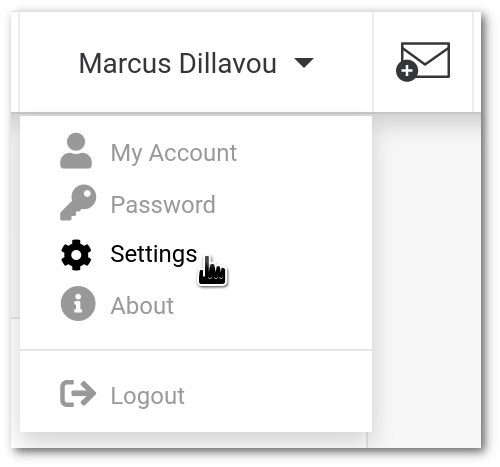
|
Then enable the Developer Tools slider: |

|
Click on Administration⇒Workspace Settings, then click on the new Developer tab. |
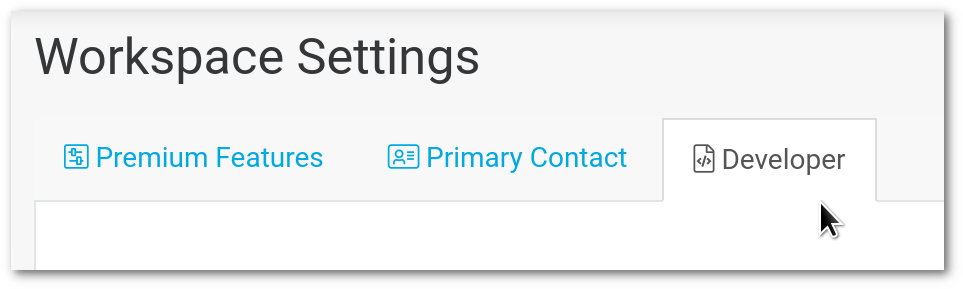
|
Under Webhooks, click the Add Webhook: |

|
First you will need to add a Payload URL. This is the domain and path of your public HTTP server. Help Lightning will send a POST payload to this url for the event specified: |
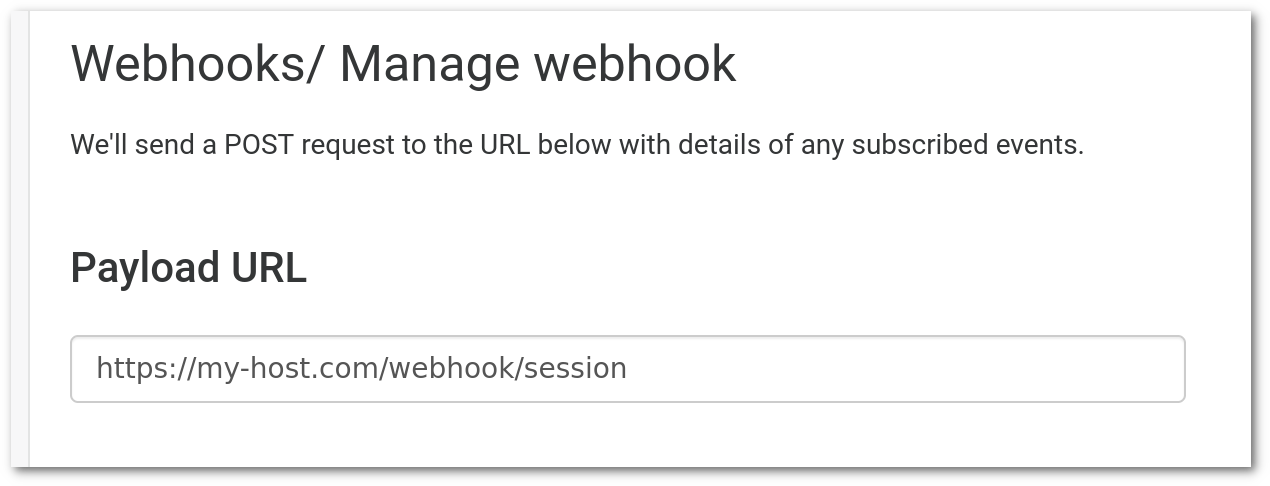
|
Select the Event type from the pull down. All webhook categories tied to this event type will be sent to the specified payload url. If you want to receive multiple event types, you can add multiple webhooks: |
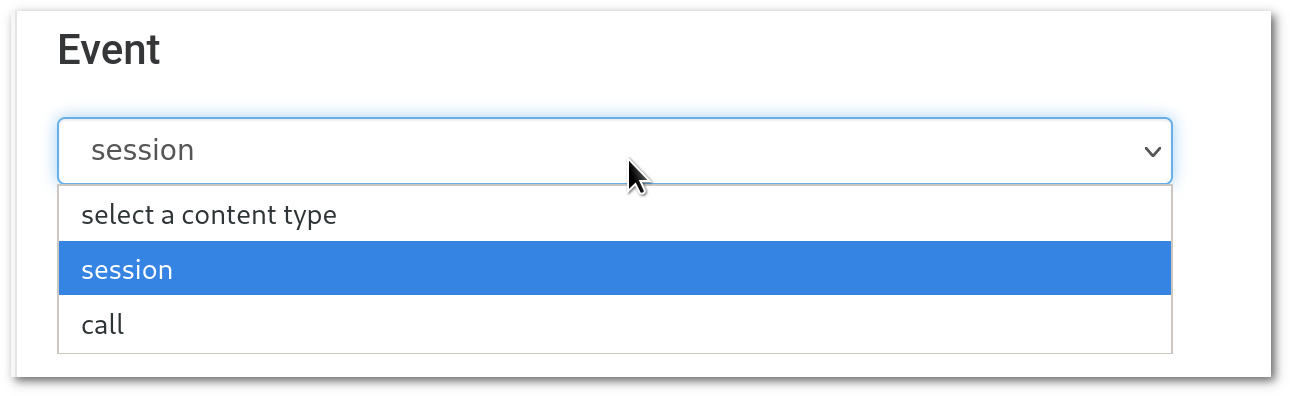
|
It is highly recommended that you add a Secret. Without this, you won’t be able to validate that the payload came from Help Lightning. This should be a long random string. |
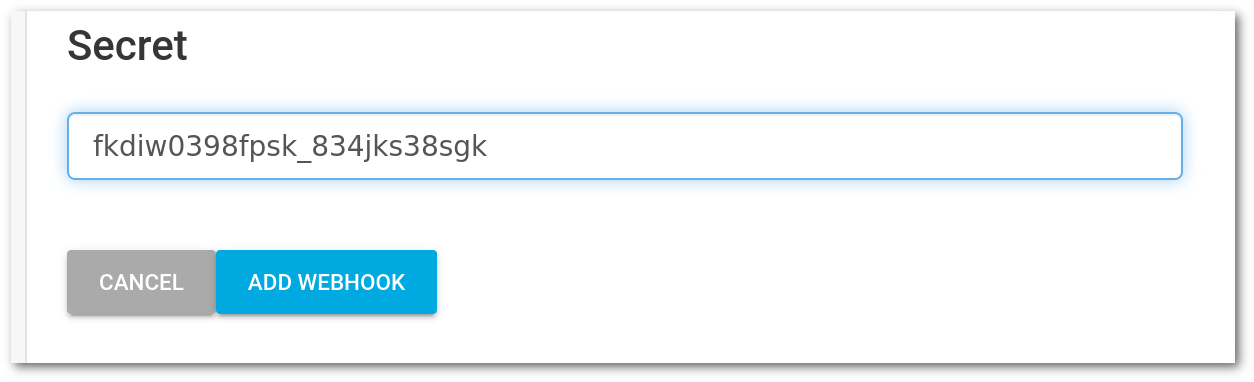
|
Choose Add Webhook |
To test your webhook, you will need to generate a corresponding event in the Help Lightning system.
You can also use the Help Lightning API to create and modify your webhooks. Please see:
Currently, Help Lightning supports three classes of webhooks:
- session
- call
- workbox
The session class of webhooks are used for session signal
events. Signaling is the pre-call setup that consists of ringing and
answering/declining the call. These can be used to send out real time
ringing notifications (through Push Notifications) or to integrate
with a phone queuing system.
The call class of webhooks are used for video call related
events. Common events include when a video call starts or stops, a
participant joins or leaves, or meta-data, such as an attachment is
added to the video call.
The workbox class of webhooks are used for workbox related
events. Common events include when a workbox created or closed.
Once your public server is configured, it will listen for any payload sent to your endpoints. For security purposes, you probably only want to listen to payloads that can be verified to come from Help Lightning. This is done by setting a secret token when configuring your webhook and validating the signature of the payload.
When a secret token is set, Help Lightning uses it to create a hash
signature with each payload. This hash signature is included with the
headers of each request as x-helplightning-signature.
Help Lightning uses an HMAC hex digest with a shared secret (your secret token) to compute the hash of the message. It is then possible for you to compute this same signature using your secret and validate that it matches the header. If the header doesn’t match, then the message should be ignored.
A good tutorial on how to validate the signature can be found on GitHub’s Webhook Documentation.
If an event happens in Help Lightning, and your server is unavailable for some reason, then Help Lightning will retry the event. Help Lightning will use a standard back-off algorithm and try up to 25 times before discarding the message.
If your sever returns a 4xx error, then Help Lightning will not
retry the event. If you server returns too many 4xx errors, then
Help Lightning may automatically disable your webhook.
Every event will include a header, x-helplightning-delivery, that
includes a globally unique UUID. In the ideal world, a duplicate
message should never happen, but due to network issues or a
misconfiguration of a web server, it is possible that Help Lightning
will not get a valid response and decide to retry.
To handle duplicate messages, you can keep a short-lived cache of the
x-helplightning-delivery values, and if you see an event that has a
value that is already in your cache, then you can ignore that event.
The following describes the available webhooks and their payloads. All Help Lightning webhooks include the following headers:
x-helplightning-event-type: This is the type of message. Currently it can be eithersession,callorworkboxx-helplightning-event-category: This is the subcategory. Based on the type of message, there are different subcategories, as outlined below.
Session type webhooks are tied to Help Lightning call setup, which is called signaling. This is the aspect of ringing a device, then responding to that request.
Session webhooks can be utilized to send out real time notifications to your client applications using TCP socket, Websockets, push notifications, or any other method of your choosing.
Session webhooks can also be utilized for advanced routing, such as integrating with an existing phone queuing system.
All of these webhooks will have an x-helplightning-event-type of session.
A video_requested x-helplightning-event-category is used to notify a user that someone is
requesting a call with them.
| Key | Type | Description |
|---|---|---|
| requestor | object | The person that is sending the request |
| ↳id | string | The id of the requestor |
| ↳name | string | The name of the requestor |
| string | The email of the requestor | |
| ↳avatar | url | A URL pointing to the avatar of the requestor |
| ↳enterprise_id | integer | The enterprise (site/workspace) id of the requestor |
| ↳anonymous | boolean | Whether or not the request is an anonymous user. If so, many of the other requestor fields will be empty |
| requestee | object | The person the request is for. You should send an incoming call message to this user’s devices |
| ↳id | string | The id of the requestee |
| ↳name | string | The name of the requestee |
| string | The email of the requestee | |
| ↳enterprise_id | integer | The enterprise (site/workspace) id of the requestee |
| ↳devices | list[string] | A list of device ids this request should be sent to. This is only valid if your clients register device ids with Help Lightning’s real time API, as this list will include only devices that Help Lightning knows about, but was not able to send a message to directly. Most Users will Ignore This! |
| request_id | string | The request id. Clients will use this same id when responding |
| session_id | string | The session id this request belongs to. Sessions are “channels” that include events, like requests and calls, and will be reused for a specific set of users |
| session_token | string | A session authorization token the client can use with the Help Lightning API to respond to the request |
A video_request_accepted x-helplightning-event-category indicates a user has accepted the
request to join video. This is intended for the original requestor.
| Key | Type | Description |
|---|---|---|
| from | object | The person that has accepted the request |
| ↳id | string | The id of the from user |
| ↳name | string | The name of the from user |
| string | The email of the from user | |
| ↳avatar | url | A URL pointing to the avatar of the from user |
| ↳enterprise_id | integer | The enterprise (site/workspace) id of the from user |
| to | object | The person the request is for. This should be the person that originally sent out a video_requested message |
| ↳id | string | The id of the to user |
| ↳name | string | The name of the to user |
| string | The email of the to user | |
| ↳enterprise_id | integer | The enterprise (site/workspace) id of the to user |
| ↳anonymous | boolean | Whether or not the to user is anonymous |
| request_id | string | The request id. This should match the request_id of the original video_requested message |
| session_id | string | The session id this request belongs to. Sessions are “channels” that include events, like requests and calls, and will be reused for a specific set of users |
A video_request_declined x-helplightning-event-category indicates a user has declined the
request to join video. This is intended for the original requestor.
| Key | Type | Description |
|---|---|---|
| from | object | The person that has declined the request |
| ↳id | string | The id of the from user |
| ↳name | string | The name of the from user |
| string | The email of the from user | |
| ↳avatar | url | A URL pointing to the avatar of the from user |
| ↳enterprise_id | integer | The enterprise (site/workspace) id of the from user |
| to | object | The person the request is for. This should be the person that originally sent out a video_requested message |
| ↳id | string | The id of the to user |
| ↳name | string | The name of the to user |
| string | The email of the to user | |
| ↳enterprise_id | integer | The enterprise (site/workspace) id of the to user |
| ↳anonymous | boolean | Whether or not the to user is anonymous |
| request_id | string | The request id. This should match the request_id of the original video_requested message |
| session_id | string | The session id this request belongs to. Sessions are “channels” that include events, like requests and calls, and will be reused for a specific set of users |
| reason | integer | The reason the request was declined. 0=Declined, 1=Busy, 2=Not Answered, 3=No Expert Available |
| message | string | A human readable message on why the call was declined |
A video_request_canceled x-helplightning-event-category indicates the original requestor has
canceled their outgoing call request. This is intended for the original requestee.
You will see this event generated when a requstee accepts or declines a video request. This is because the requestee can potentially be logged into multiple devices and receiving an incoming call on each device. When the requestee accepts or declines a call on a specific device, this event will be sent out with that device id filled in. This allows you to then send this event to the requestee’s other devices so that they stop ringing.
| Key | Type | Description |
|---|---|---|
| from | object | The original requestor |
| ↳id | string | The id of the from user |
| ↳name | string | The name of the from user |
| string | The email of the from user | |
| ↳avatar | url | A URL pointing to the avatar of the from user |
| ↳enterprise_id | integer | The enterprise (site/workspace) id of the from user |
| to | object | The person the request is for. This should be the requestee of the original video_requested message |
| ↳id | string | The id of the to user |
| ↳name | string | The name of the to user |
| string | The email of the to user | |
| ↳enterprise_id | integer | The enterprise (site/workspace) id of the to user |
| ↳anonymous | boolean | Whether or not the to user is anonymous |
| ↳devices | list[string] | A list of device ids this request should be sent to. This is only valid if your clients register device ids with Help Lightning’s real time API, as this list will include only devices that Help Lightning knows about, but was not able to send a message to directly. Most Users will Ignore This! |
| session_id | string | The session id this request belongs to. Sessions are “channels” that include events, like requests and calls, and will be reused for a specific set of users |
Call webhooks are tied to video call events. This is when a video call is started/stopped, users enter/leave a video call, or a video call has attachments added to it.
This can be useful for many reasons, including:
- Linking call data to an external CRM
- Seeing which if your experts are on a call in real time
- Capturing real time statistics of calls into your own business intelligence systems
- Automatically archiving recordings to a learning management system
All of these webhooks will have an x-helplightning-event-type of call.
A started x-helplightning-event-category indicates that a video call has been started. Not
all of the participants are known yet. This will also link a call back
to a session_id, which can then be linked to a signaling request (if
there was one).
| Key | Type | Description |
|---|---|---|
| session_id | string | The session this video call is a part of |
| call_id | string | The unique id of this video call |
The ended x-helplightning-event-category indicates that a video call has completed.
| Key | Type | Description |
|---|---|---|
| session_id | string | The session this video call is a part of |
| call_id | string | The unique id of this video call |
The participant_joined x-helplightning-event-category is sent out each time a participant
joins a video call. Use the call_id to link this to a started or
ended event.
It is possible for a participant to join and leave a call multiple times!
| Key | Type | Description |
|---|---|---|
| session_id | string | The session this video call is a part of |
| call_id | string | The unique id of this video call |
| participant | object | The participant (user) that has joined the video call |
| ↳id | string | The id of the participant |
| ↳name | string | The name of the participant |
| string | The email of the participant | |
| ↳avatar | url | A URL pointing to the avatar of the participant |
| ↳enterprise_id | integer | The enterprise (site/workspace) id of the participant |
| ↳anonymous | boolean | Whether or not the participant is anonymous |
The participant_left x-helplightning-event-category is sent out each time a participant
leaves a video call. Use the call_id to link this to a started or
ended event.
It is possible for a participant to join and leave a call multiple times!
| Key | Type | Description |
|---|---|---|
| session_id | string | The session this video call is a part of |
| call_id | string | The unique id of this video call |
| participant | object | The participant (user) that has left the video call |
| ↳id | string | The id of the participant |
| ↳name | string | The name of the participant |
| string | The email of the participant | |
| ↳avatar | url | A URL pointing to the avatar of the participant |
| ↳enterprise_id | integer | The enterprise (site/workspace) id of the participant |
| ↳anonymous | boolean | Whether or not the participant is anonymous |
The attachment_created x-helplightning-event-category indicates that a new attachment for this call
has been uploaded. Attachments are typically screen captures or
recordings. This can be used to automatically archive artifacts
associated with a call to an internal data storage system.
Some attachments, such as a recording, will be created AFTER the call has completed.
The event does not include the attachment. You will need to use the
id from the attachment object and query the Help Lightning API to
get the download URL.
| Key | Type | Description |
|---|---|---|
| session_id | string | The session this video call is a part of |
| call_id | string | The unique id of this video call |
| attachment | object | The attachment information |
| ↳id | string | The id of the attachment |
| ↳name | string | The name of the attachment |
| ↳type | string | The type of attachment |
| ↳uuid | string | The uuid of attachment |
Workbox webhooks are tied to workbox events. This is when a workbox is created/closed.
All of these webhooks will have an x-helplightning-event-type of workbox.
A created x-helplightning-event-category indicates that a workbox has been created.
| Key | Type | Description |
|---|---|---|
| id | string | The workbox id |
The closed x-helplightning-event-category indicates that a workbox has been closed.
| Key | Type | Description |
|---|---|---|
| id | string | The workbox id |
| status | string | The request status |